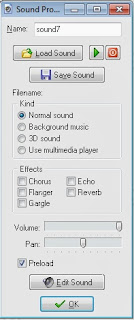Hai! I was thinking that maybe the programs I use and would reccomend to others for making games and graphics might be helpful for others who are aspiring artists and game creators. - Mind you, these are just the ones I have mentioned there are countless programs one can use these are just my select few.
I hope this is helpful to somebody!
 If you're more in to 3D you can use J Monkey which uses Java Script as the code but you'd have to also lean how to use Blender which is a legally free opened source 3D animation and modeling program (Think if it as a free Maya).
If you're more in to 3D you can use J Monkey which uses Java Script as the code but you'd have to also lean how to use Blender which is a legally free opened source 3D animation and modeling program (Think if it as a free Maya).
I wrote review about GameMaker, it's rather old and I have learned a whole lot more about it since then but it might give you an idea. LINK
Would You Like To Read More
Blog Posts Similar To This One? Take A Look At The Official Blog
Archive.
Would You Like To See My Drawings? Click here.
I hope this is helpful to somebody!
Graphics:
GIMP
I do pretty much all my graphics in GIMP, some of them are edited in the program I used for game creation but not overly often. GIMP is an opened-source photo editor and graphic program. This of is as a free photoshop. Granted photoshop might be aimed more towards painting but GIMP is just as good for making game graphics and it's free no strings attached.
MyPaint
As stated GIMP is my main source for graphics, but if I ever make a more advanced game or have a more painted style in mind I will for sure collab MyPaint and GIMP together for better coloring quality. MyPaint is another Opened-Sourced art program, this is more like a free ArtRage, the boldness isn't as sharp as ArtRage but it's still a wonderful program. If you want a more painted look I'd recommend MyPaint for sure; however there is another program called Krita, I can't seem to understand it personally...But I only use a mouse and that's probably why. Can't hurt for you to try.
Inkscape
I don't personally use Inkscape for the simple reason I don't understand Vectoring. When trying to make a vector I get so lost I'm on another planet. That aside, for those who would be more apt to use a vectoring program Inkscape is like a free Adobe Illustrator, it is as well opened source and is powerful enough to make sleek graphics that are vectors instead of normal images that use pixels.
Sounds:
Sony Acid (Free Version)
I use Sony Acid's synth pad to create my sounds (like picking up points, impact noises, power-ups...etc). I don't have the full version so exporting to .wav is an extra feature you can only get if you buy it so I have to use another program to convert to .wav...For what I need it for it's useful. You could maybe use Fruity Loops as well, there's free version if you have no money. Or another alternative is Linux Music Making Studio, it's a lot like Fruity Loops only you don't have to pay for it. (And it works in Windows too)
GoldWave ( Free version)
I use GoldWave to export my sounds in to .wav (that's the format I have to use in my game creation program) and I also edit the sounds in goldwave, like the volume and some effects to the sounds. You can buy GoldWave if you want too, I honestly don't know what you get if you buy it , I've been using the free version for stuff since I'm 10 or 11 years old so...yep. If you want a similar program that's fully free you can get Audacity, it's a free program for editiing music and stuff like that it would
probably be just as useful.
Game Creation
GameMaker 8.0
This is a program you'd have to buy for full functionality (unless you learn to code out of the gate). It's a very good program for noobs like me who don't know what they're doing. There's a drag and drop option and a coding option, if you code you have to use it's own coding language. Any previous coding knowlage would probably help you understand the codes in GML (Game Maker Language) however, its it's own lauguage and you'd have to learn it.
GameMaker is currently on the 8.1 version, and if you pay the most money (which is ungodly exspensive) you can make games on nearly every platform there is; however, though, if you are just starting out you don't want to spend all that money if you don't even know if you like the program. I'd mess with the free version first. GameMaker is a primarily 2D based program, there is some 3D ability but not a whole lot.
GameMaker is currently on the 8.1 version, and if you pay the most money (which is ungodly exspensive) you can make games on nearly every platform there is; however, though, if you are just starting out you don't want to spend all that money if you don't even know if you like the program. I'd mess with the free version first. GameMaker is a primarily 2D based program, there is some 3D ability but not a whole lot.
 If you're more in to 3D you can use J Monkey which uses Java Script as the code but you'd have to also lean how to use Blender which is a legally free opened source 3D animation and modeling program (Think if it as a free Maya).
If you're more in to 3D you can use J Monkey which uses Java Script as the code but you'd have to also lean how to use Blender which is a legally free opened source 3D animation and modeling program (Think if it as a free Maya). I wrote review about GameMaker, it's rather old and I have learned a whole lot more about it since then but it might give you an idea. LINK
_____
Program Links:
____
May
God Bless You, Your Family, Friend; Along With The Health Of
Yourself, Family, Friends, And All Who Know You. ~ Amen
~ Firefly
Useful Links:
Would You Like To See My Drawings? Click here.
Have A Question?
Ask
The Firefly!